Compose
Compose
Click in the nav drawer to create a new message.
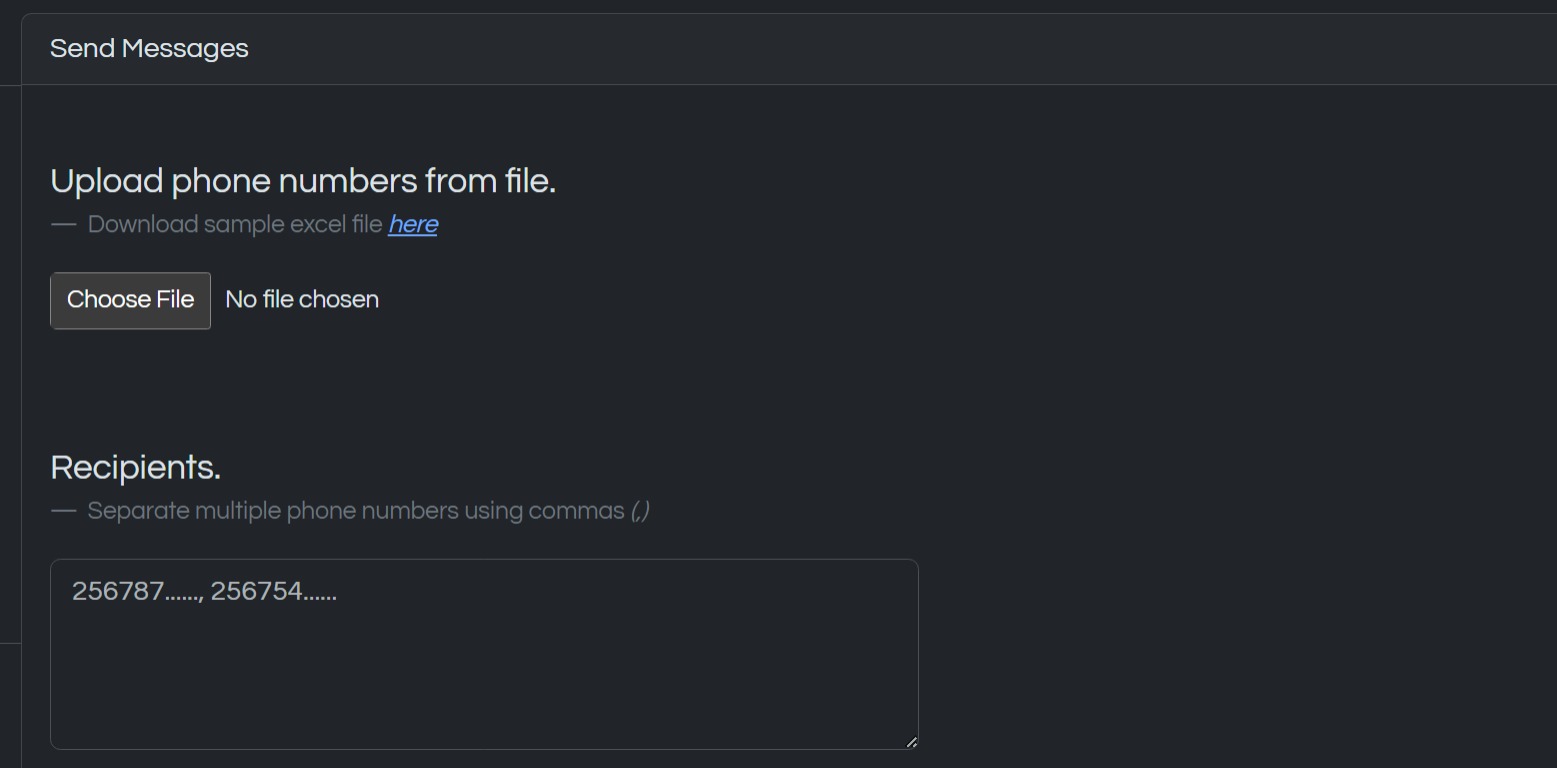
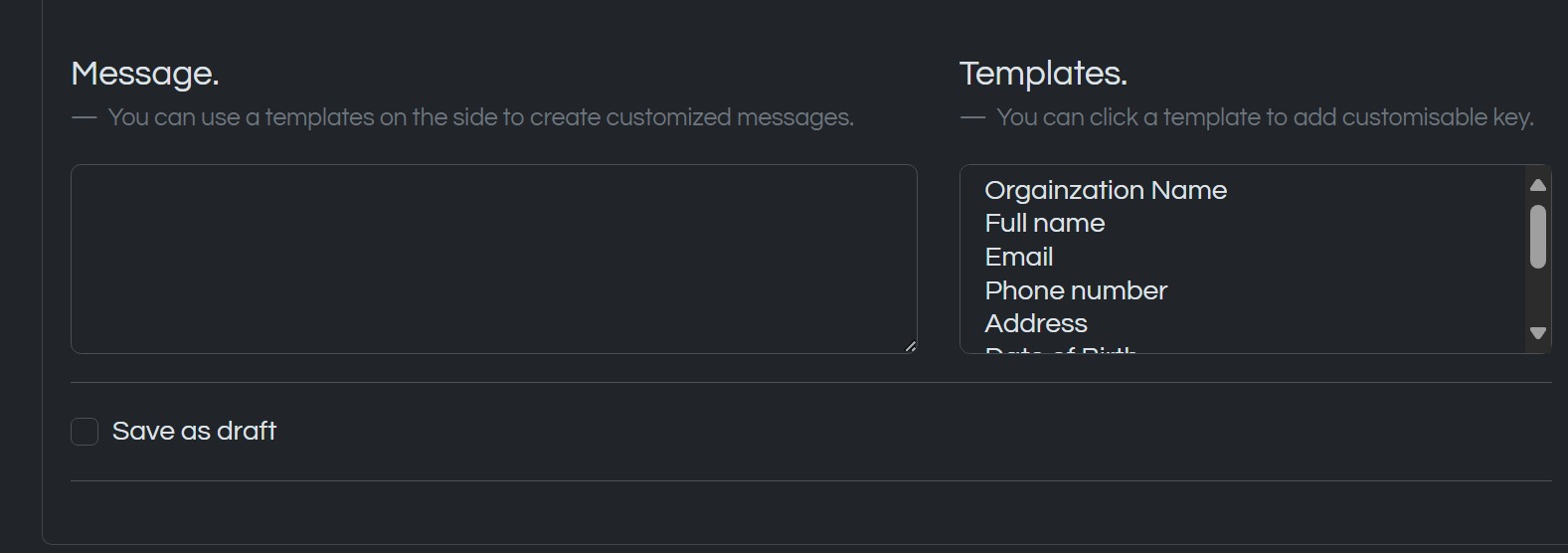
How to add recipients
Click to select a file from your computer.
Valid phone numbers will be automatically added to the recipient list.
Type phone numbers and separate them with a commas
How to add contacts to your phonebook
Click to add a new contact.
Enter the contact's name, phone number and other details and click .
Click to select a file from your computer.
Valid contact records will be inserted into your phonebook with all the provided details.
How to use the contacts to send messages
Click to select contacts from your phonebook.
Select the contacts you want to add and click from the option menu.
How to create a group
Click in the navigation drawer.
Click to create your first group.
Enter the group name, description, select contacts and click .
How to use groups to send messages
Click to select groups from your groups list.
Select the groups you want to add and click from the option menu.
How to compose a message
Type your message in the field using your keyboard.
Proceed to the general steps section
Follow steps in Typing to type your message.
Add placeholders to your message by clicking a desired template from the list on the right of the message field.

The placeholder will be added to your message and will be replaced with the actual value when the message is sent.
Proceed to the general steps section
Click in the menu to view your drafts.
Click to create a new draft.
Type your message in the field using your keyboard and templates.
Click to save the message as a draft.
Select a draft and click the options menu to send the message.
Proceed to the general steps section
General Steps
Click to evaluate an estimated number of credits needed to send to all recipients.
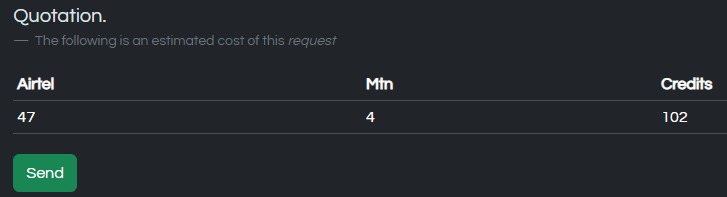
Click to send the message.